
Home » Google Analytics Guide for Beginners
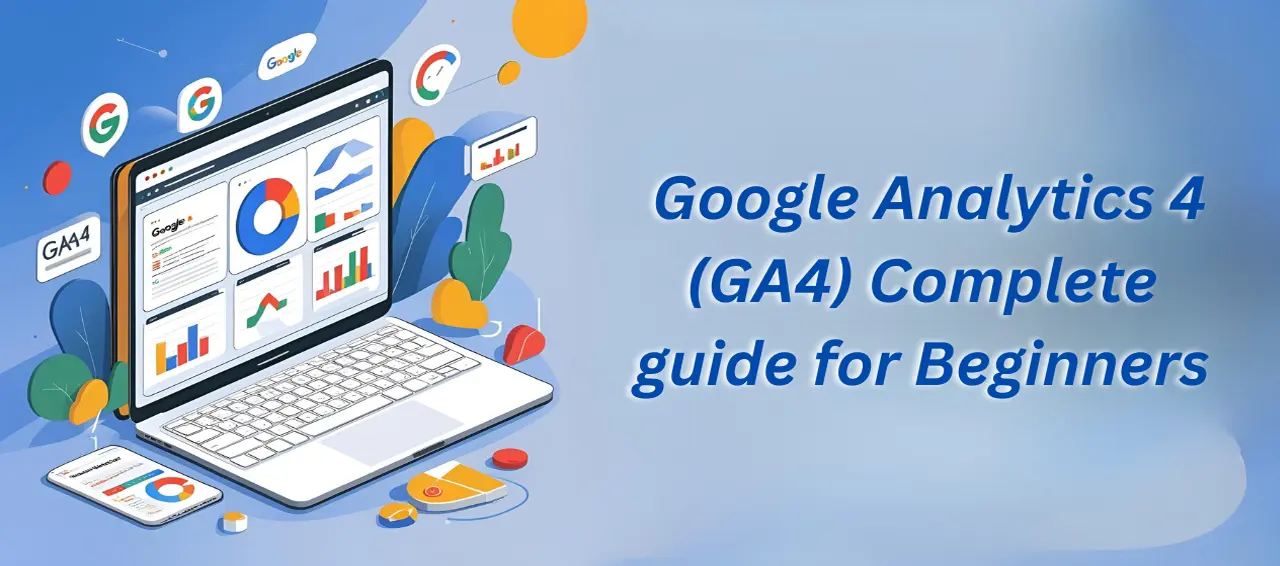
Ready to up your online presence? Say hello to Google Analytics 4 (GA4) -your insights sidekick! Designed to track traffic, user behavior, and improve marketing, GA4 is key for blogs, stores, or business websites looking for an edge.
In this starter guide, we’ll cover GA4 setup, reports, and how to turn data into smart business choices. Let’s jump in! 🌊
Google Analytics 4 (GA4) is Google’s fresh analytics upgrade. Unlike Universal Analytics, it logs every interaction as an event-clicks, page visits, vids, or purchases.
Some key features of GA4 include:
GA4 is made for the next era, offering better insights and user tracking, making it key to learn.
There’s a reason digital marketers are moving to GA4. Here’s why it matters:
By using GA4, you’ll unlock insights that level up your site, boost conversions, and grow your biz.
GA4 doesn’t have to be tricky. Here’s your step-by-step guide:
1. Create a Google Analytics Account
Go to Google Analytics and sign up using your Google account.
2. Set Up a GA4 Property
3. Add GA4 Tracking Code to Your Website
4. Configure Data Streams
GA4 uses data streams to collect data from websites and apps. For your website:
✅ Pro Tip: Enhanced measurement automatically tracks user interactions without extra setup, making it perfect for beginners.
GA4 organizes data differently than Universal Analytics, but it’s easy to navigate once you know the basics.
Realtime Report ⏱️
See who’s on your site right now! You can track:
Life Cycle Reports 🔄
GA4 organizes reports by Life Cycle:
User Reports 👤
Get the scoop on your users-their demographics, hobbies, and habits. Filter by:
Event Tracking 🎯
Events are the heart of GA4. By default, GA4 tracks:
Use custom events to follow specific actions like newsletter joins, sales, or file downloads.
GA4 isn’t just about tracking traffic-it’s a powerful marketing tool. Here’s how you can use GA4 to grow your business:
1. Identify High-Performing Pages 🚀
Spot your traffic and conversion stars in the Engagement report. Focus on improving these pages to maximize ROI.
2. Track User Journeys 🛤️
GA4’s path analysis shows every step users take before converting, helping you fix drop-offs and boost conversions.
3. Track Campaign Wins 📈
Link GA4 with Google Ads to track campaign performance. Find out which campaigns bring high-value traffic and adjust your budgets for better results.
4. Lock In Conversions 🎯
Define key actions (purchases, form submissions, clicks) as conversions. This ensures GA4 tracks what truly matters to your business.
5. AI-Powered Forecasts 🤖
GA4 uses AI to forecast behavior, helping you craft campaigns that hit your high-value users.
Dodge these mistakes and GA4 will give you spot-on, actionable insights.
👉Don’t stress-GA4 may seem tough, but it’s a game-changer. See your audience, monitor key metrics, and make smart moves to grow your biz.
Keep it simple at first, then dive into predictive analytics and custom events. GA4 makes your numbers work for you. With GA4, numbers become actionable moves to grow your online presence.
🚀 Hop on GA4 today and turn visits into wins!
Digital Services
Development Services
Office Address
Ofiice No-8, Ground floor,Tower-A, Stellar IT Park, Sector- 62, Noida – 201301
SEO
SEO
SEO
SEO
SEO